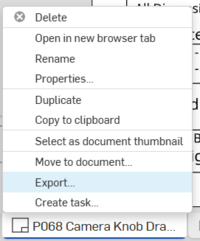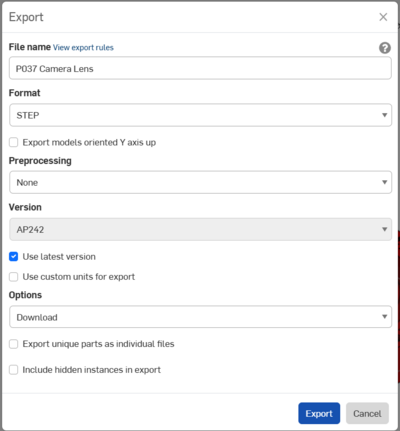Creating a .STP file: Difference between revisions
From 1511Wookiee
Jump to navigationJump to search
No edit summary |
No edit summary |
||
| (2 intermediate revisions by the same user not shown) | |||
| Line 1: | Line 1: | ||
#<p>Right-click on the tab for the drawing and select "Export".<br>[[image:img1738023611072.png|200px]]</p> | #<p>Right-click on the tab for the drawing and select "Export".<br>[[image:img1738023611072.png|200px]]</p> | ||
#<p>In the dialog box that appears:</p> | #<p>In the dialog box that appears:</p> | ||
##<span>Modify the 'File name' to match the part name (i.e. delete the "- Drawing 1..." text)<br></span> | ##<span>Modify the 'File name' to match the part name (i.e. delete the "- Drawing 1..." text)<br></span><span style="margin-left: 25px">NOTE: if this is not your first version, then add a version to the file name. For example, if this is the second time then add ' v2' to the end of the file name.</span> | ||
##<p>Set 'Format' to "STEP".</p> | ##<p>Set 'Format' to "STEP".</p> | ||
##<p>Set options to "Download".</p> | ##<p>Set options to "Download".</p> | ||
##<p>The rest can remain as is.<br><span style="margin-top: 0px">[[image:img1738497100747.png|400px]]</span></p> | ##<p>The rest can remain as is.<br><span style="margin-top: 0px">[[image:img1738497100747.png|400px]]</span></p> | ||
##<p style="margin-top: 25px">Click 'Export'<br><span style="margin-left: 25px">NOTE: The file will be saved into your Downloads folder (e.g. C:\Users\''username''\Downloads)</span>></p> | ##<p style="margin-top: 25px">Click 'Export'<br><span style="margin-left: 25px">NOTE: The file will be saved into your Downloads folder (e.g. C:\Users\''username''\Downloads)</span>></p> | ||
Latest revision as of 13:13, 1 February 2025
In the dialog box that appears:
- Modify the 'File name' to match the part name (i.e. delete the "- Drawing 1..." text)
NOTE: if this is not your first version, then add a version to the file name. For example, if this is the second time then add ' v2' to the end of the file name. Set 'Format' to "STEP".
Set options to "Download".
Click 'Export'
NOTE: The file will be saved into your Downloads folder (e.g. C:\Users\username\Downloads)>
- Modify the 'File name' to match the part name (i.e. delete the "- Drawing 1..." text)