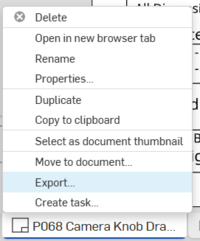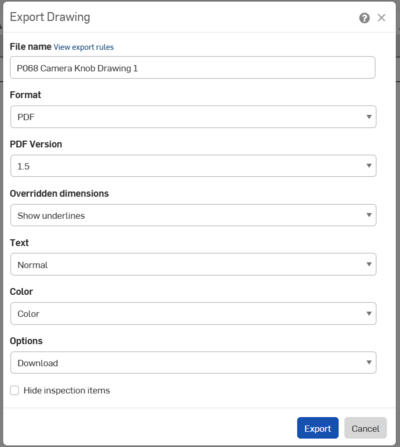Create a .PDF of the part drawing: Difference between revisions
From 1511Wookiee
Jump to navigationJump to search
(Created page with ".") |
No edit summary |
||
| Line 1: | Line 1: | ||
. | |||
#<p style="margin-top: 40px;" >Create a PDF of the part drawing</p> | |||
#*<p>Right-click on the tab for the drawing and select "Export".<br>[[image:img1738023611072.png|200px]]</span></p> | |||
#*<p>In the dialog box that appears:</p> | |||
##<span>Modify the 'File name' to match the part name (i.e. delete the "- Drawing 1..." text)<br></span> | |||
##<p>Set 'Format' to "PDF".</p> | |||
##<p>Set options to "Download".</p> | |||
##<p>The rest can remain as is.</br><span style="margin-top: 0px">[[image:img1737957908014.png|400px]]</span></p> | |||
##<p style="margin-top: 25px">Click 'Export'</br><span style="margin-left: 25px">NOTE: The file will be saved into your Downloads folder (e.g. C:\Users\''username''\Downloads)</span>></p> | |||
Revision as of 13:01, 1 February 2025
Create a PDF of the part drawing