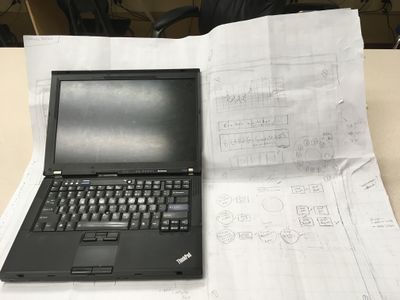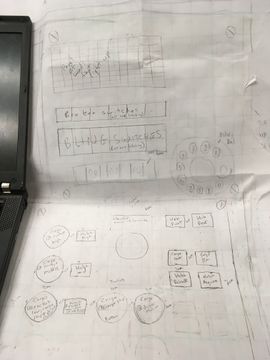2019:Controls: Difference between revisions
Programming (talk | contribs) No edit summary |
Programming (talk | contribs) No edit summary |
||
| Line 68: | Line 68: | ||
<div class="mw-parser-output"><div class="mw-parser-output"><div class="mw-parser-output"><div class="mw-parser-output"><div class="mw-parser-output"><div class="mw-parser-output"><div class="mw-parser-output"><div class="mw-parser-output"><div class="mw-parser-output"><div class="mw-parser-output"><div class="mw-parser-output"><div class="mw-parser-output"><div class="mw-parser-output"><div class="mw-parser-output"><div class="mw-parser-output"><div class="mw-parser-output"><div class="mw-parser-output"><div class="mw-parser-output"><div class="mw-parser-output"><div class="mw-parser-output"><div class="mw-parser-output"><div class="mw-parser-output"><div class="mw-parser-output"><div class="mw-parser-output"><div class="mw-parser-output"><div class="mw-parser-output"> | <div class="mw-parser-output"><div class="mw-parser-output"><div class="mw-parser-output"><div class="mw-parser-output"><div class="mw-parser-output"><div class="mw-parser-output"><div class="mw-parser-output"><div class="mw-parser-output"><div class="mw-parser-output"><div class="mw-parser-output"><div class="mw-parser-output"><div class="mw-parser-output"><div class="mw-parser-output"><div class="mw-parser-output"><div class="mw-parser-output"><div class="mw-parser-output"><div class="mw-parser-output"><div class="mw-parser-output"><div class="mw-parser-output"><div class="mw-parser-output"><div class="mw-parser-output"><div class="mw-parser-output"><div class="mw-parser-output"><div class="mw-parser-output"><div class="mw-parser-output"><div class="mw-parser-output"> | ||
<div class="mw-parser-output"><div class="mw-parser-output"><div class="mw-parser-output"><div class="mw-parser-output"><div class="mw-parser-output"> | <div class="mw-parser-output"><div class="mw-parser-output"><div class="mw-parser-output"><div class="mw-parser-output"><div class="mw-parser-output"> | ||
<div class="mw-parser-output"> | |||
=== Not Started === | === Not Started === | ||
| Line 75: | Line 76: | ||
**have 'end cap' on inner side to keep Xbox controller from touching internal boards | **have 'end cap' on inner side to keep Xbox controller from touching internal boards | ||
**holes for PEM studs (hole size of #8 bolt 0.170 in) | **holes for PEM studs (hole size of #8 bolt 0.170 in) | ||
**consider thickness of velcro between laptop support and laptop | |||
**[[File:Latop2019.jpg|207x250px|Laptop2019.jpg]]Red - laptop support; Blue - existing PEMs in outer case; Pink - laptop | **[[File:Latop2019.jpg|207x250px|Laptop2019.jpg]]Red - laptop support; Blue - existing PEMs in outer case; Pink - laptop | ||
</div> </div> </div> </div> </div> | *Find: perf board for USBs & PSoC | ||
*Create wiring diagram for PSoC (2 buttons from dial; lights strip) | |||
*Create wiring diagram so button lights automatucally light up when the button is pressed/latched | |||
*Lights (seems like 5 strips, place horizontally, and 6 LEDs wide will fit opening): | |||
**how to mount strips to back of panel | |||
**3D print 'grid' to separate each LED into its own 'compartment' | |||
**clear lexan to cover 'grid' | |||
**wording for each LED | |||
**wire strips | |||
*determine layout of broken & blings buttons | |||
**be sure to use latching for all broken | |||
**be sure to separate out the ones for Aux first | |||
**use a couple lacthing for bling buttons; but mostly momentary | |||
**which color where | |||
</div> </div> </div> </div> </div> | |||
</div> | |||
[[Category:Pages with broken file links]] | [[Category:Pages with broken file links]] | ||
Revision as of 05:19, 28 January 2019
Overall Concept
- Apollo mission control look. See https://imgur.com/gallery/HIAW6. Concepts sketched out in the Controls notebook.
- A rotary phone dial needs to be included.
- Could include a dial counter for match time remainng, similar to https://www.indiamart.com/proddetail/electrical-counter-3385933755.html
- Need the silver handles on each side of the laptop display.
- Status lights and broken switches in "matrix".
- Need to also include the panel thumbscrews.
- Control box will not fold. Laptop remains open at all times, screen will be 'covered'.
- Laptop on left.
- Secondary controls on 'bottom' right.
- Broken switches and bling on 'top' right (all are latching and illuminated)
- Power, ether and extra USB on left side.
- 'Door' on left side to store Xbox controller. Controller will always be plugged in.
- Handle on top for carrying; or can carry by holding from bottom
- May need to include some additonal stuff for camera display during the sandstorm.
- XBox controller for the primary driver
- Secondary driver controls (all buttons are momentary, all non-cargo are illuminated):
- Elevator presets:
- 3 hatch for rocket
- 3 cargo for rocket
- 1 cargo for cargo ship
- 1 cargo for driver station
- Arcade style joystick for manual override of elevator presets
- 2 buttons for cargo intake & outtake (programming will automatically bring arms in)
- 2 buttons for hatch retain/release (programming will automatically bring arms out)
- 2 buttons for hab front/rear [this might be on primary driver's controller]
- Elevator presets:
- Design:
- space buttons 1cm apart; 2cm from left and right edges
- Try to make USB for Xbox controller accessible for post season use
To do
Not Started
- laptop support CAD:
- angled top so laptop's keyboard is aligned with outer case
- make big enough to hold Xbox controller
- have 'end cap' on inner side to keep Xbox controller from touching internal boards
- holes for PEM studs (hole size of #8 bolt 0.170 in)
- consider thickness of velcro between laptop support and laptop
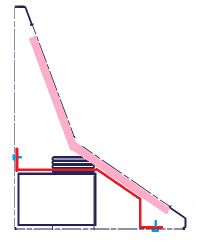 Red - laptop support; Blue - existing PEMs in outer case; Pink - laptop
Red - laptop support; Blue - existing PEMs in outer case; Pink - laptop
- Find: perf board for USBs & PSoC
- Create wiring diagram for PSoC (2 buttons from dial; lights strip)
- Create wiring diagram so button lights automatucally light up when the button is pressed/latched
- Lights (seems like 5 strips, place horizontally, and 6 LEDs wide will fit opening):
- how to mount strips to back of panel
- 3D print 'grid' to separate each LED into its own 'compartment'
- clear lexan to cover 'grid'
- wording for each LED
- wire strips
- determine layout of broken & blings buttons
- be sure to use latching for all broken
- be sure to separate out the ones for Aux first
- use a couple lacthing for bling buttons; but mostly momentary
- which color where
In Process
- CAD - see above for detailed list.
Completed
- Misc
confirm overall depth is still 13.5 inre-check laptop lid, that it clears face plate if they want to close the laptop
- Outer case CAD:
PEM studs (to accept a nut, FH-832-8ZI, hole size .163 in) for USB boards and PSoC- We created a 5"x6" board on the back vertical surface and added four holes in the model.PEM studs (to accept a nut, FH-832-8ZI, hole size .163 in) for laptop supportPEM studs for the side's bottom flange to slip over (to accept a nut, FH-832-8ZI, hole size .163 in, min distance hole center to edge 0.281 in)2 per sidedo not interfere with plugs on right side
PEM nut for face plate frame (to accept a tappered head screw, F-632-1, hole size 0.213 in, min distance hole center to edge 0.27 in)along top & bottom flanges (3 or 4 per flange)under area where panels will go, so panel conceal screws
through holes for sides (use tappered head screws, hole size for #6 screw 0.15 in)4 on the back (2 for each side)
holes (size TBD) for handle, on topvent holes (not under handle) to let heat escape through top
- Left Side CAD:
size to align with outer case'bevel' needs to align well with size of laptop (laptop size: Laptop 0 and the ones we got last year)add flanges, so flanges go 'inside' the outer casebottom flange: clearance hole for PEM studs (hole size of #8 bolt 0.170 in)back flange: 2 PEM nuts (to accept a tappered head screw, F-632-1, hole size 0.213 in, min distance hole center to edge 0.27 in)face plate flanges: 4 (2 per) PEM nuts (to accept a tappered head screw, F-632-1, hole size 0.213 in, min distance hole center to edge 0.27 in)add USB, power and ethernet cut out (should be able to copy from last year's CAD, make it so these can be 'moved' around by adjusting distance from back and bottom edges)add cut out for XBox controllervent holes to let heat escape (where laptop vents)verify Xbox controller hole does not overlap with laptop
- Right Side CAD:
add flanges, so flanges go 'inside' the outer casebottom flange: clearance hole for PEM studs (hole size of #8 bolt 0.170 in)back flange: 2 PEM nuts (to accept a tappered head screw, F-632-1, hole size 0.213 in, min distance hole center to edge 0.27 in)face plate flanges: 4 (2 per) PEM nuts (to accept a tappered head screw, F-632-1, hole size 0.213 in, min distance hole center to edge 0.27 in)
- Face plate CAD:
size to match outer casebend to match sides for laptopneed retangular cut outs for:laptop top (needs to be able to have a panel attached to it, that has a 'window', so it will protect the laptop screen)laptop bottom (will not have a panel covering it, so opening will be larger)broken/bling panel (so buttons/etc. connections have room)aux driver panel (so buttons/joystick connections have room)
PEM nuts for Aux panel (to accept a thumbscrew, F-632-1, hole size 0.213 in, min distance hole center to edge 0.27 in)1 or 2 per side of Aux panel
PEM nuts for Bling panel (to accept a thumbscrew, F-632-1, hole size 0.213 in, min distance hole center to edge 0.27 in)1 or 2 per side of panel
holes to mount to sides and outer case (hole size for #6 screw 0.15 in)Add holes for handles on either side of the laptop screen (in line with laptop screen cover; just in case we mount handle directly to face plate).
- Aux driver panel CAD:
size to fit all buttons as layed out on full scale drawingbuttons are 2cm from all edges (the part on top, as seen by user)buttons are 1cm apart (the part on top, as seen by user)use above spacing to find center point for all cut outsuse datasheets to determine size of cutouts (centered around the points determine in above step)holes for thumbscrews, to attach panel to nuts on face plate (hole size for #6 screw 0.15 in)
- Broken/blind panel CAD:
broken: 1 row of rectangle buttons; they fit right next to each otherbling: a double row of rectangle buttons (fit next to, and top of, each other); space 2cm below brokenholes for PEM post, where thumbscrews go, hole size for #6 screw 0.1495 inrectuangular cutout for 'status' backlit status words- TBD: piece of lexan that attaches with thumbscrews (if so need pressed in nuts on panel)
- TBD: piece of lexan with thumbscrew threads cutoff and glued on, then velcro lexan to panel
holes for thumbscrews, to attach panel to nuts on face plate (hole size for #6 screw 0.15 in)TBD: count down- no roomTBD: phone dial - we added a 3" circle towards the top to allocate space, need to determine the actual size and specific cutout
- laptop support CAD:
- angled top so laptop's keyboard is aligned with outer case
- make big enough to hold Xbox controller
- have 'end cap' on inner side to keep Xbox controller from touching internal boards
- holes for PEM studs (hole size of #8 bolt 0.170 in)
- laptop screen panel CAD:
holes for handles, size TBDholes for PEM post, where thumbscrews go, hole size for #6 screw 0.15 in; if used, will be attached with velcroopening for laptop screen (plastic/lexan behind opening; make sure laptop screen fits behind it)
- Find internal locations for:
main driver XBox control- USB hub
- laptop power supply
- laptop support
USB board for broken switches- on main perf boardUSB board for Aux- on main perf boardPSoC perf board for bling- on main perf board
- Color scheme
- TBD: outer case: sea foam green/blue
- TBD: face plate: sea foam green/blue
- TBD: panels: beige
- How to keep latop screen against panel
- TBD: an L bracket velcro'd to underneath side of outer case top
- TBD: webbing
- create model of the controls laptop. Need to have a model of the laptop partially open.
- Get/create models for joystick.
- Not going with clamshell design
- Picked: buttons, joystick, thumbscrews, handle
Useful Links
- Subteam Student/Mentor Photos
- Zero Delay USB Joystick Encoder
- Joystick Controller Board
- Analog Slide Position
- Example push buttons (need to make sure we pick ones that stay pushed; are not momentary):
PSoC Install (for lights)
PSoC Creator IDE
Download latest "PSoC Creator" from Cypress (http://www.cypress.com/products/psoc-creator-integrated-design-environment-ide) and install it (use Typical install; at end run Updater and maek sure you have the latest stuff)
For user name and password, you can use: mailme@mailinator.com mailme123
Toolkits and Board Driver Install
Get controls2019 from SVN
Run: vcredist_x86.exe
Run: USBSerialSDKSetup.exe (do Typical install; at end run Updater and maek sure you have the latest stuff)
Run: CY8CKIT04942xxSetupOnlyPackage_revSA.exe (do Typical install; at end run Updater and make sure you have the latest stuff)
While you press and hold the SW1 Prog button on the cypress board, plug in the USB cable to the PC (it will take a while for it to install 5 drivers).
Build/Program
Open PSoC Creator (Start -> Programs -> Cypress -> PSoC Creator -> PSoC Creator)
Open project: File -> Open -> Project/Workspace; then browse to Desktop/FRC2019/trunk/controls2019/SCB_Bootloader/SCB_Bootloader.cywrk)
Build project: Build -> Build All Projects
While you press and hold the SW1 Prog button on the cypress board, plug in the USB cable to the PC
Download Boot Loader:
- open programmer: Tools -> Bootloader Host
- set 'File' to C:\Users\Robotics\Desktop\FRC2019\trunk\controls2019\SCB_Bootloader\Bootloadable Blinking LED.cydsn\CortexM0\ARM_GCC_541\Debug\Bootloadable Blinking LED.cyacd
- select the com port for the cypress board
- set Baud to 115200; Data Bits 8; Stop Bits 1; Parity None
- download program: Actions -> Program
Meeting Minutes
1/8
Attendees: Eric, Mark
Work Completed: Setup Wiki, preliminary research into the control design.
1/9
Attendees: Eric, Devon, Adrian, Jadon
Work Completed: Initial concept picked, cleaned up the shop controls stuff and put it in the storage cabinet. Setup Slack channel for controls.
1/10
Attendees: Adrian, Devon, Jadon, Cameron
Work Completed: made a joystick CAD model, found laptop model from last year and got dimensions of the slightly bigger newer laptops that we could potentially use, used math to find that the joystick can fit in a clamshell case if it starts pushed all the way forward (not in the nuetral position), worked on the design
1/12
Attendees: Eric, Jadon, Adrian, Tanner, Devon
Work Completed:
- Decided on concept (apollo era mission controls station)
- Found and added parts to shopping list
- Started full scale layout
1/13
Attendees: Byers, Tanner, Eric
Work Completed:
- Got datasheets for buttons, handle, joystick
- Met with potential Aux drive team members to finalize buttons/joystick needs
- Added more items to shopping list
- Continued work on full scale layout
1/15
Attendees: Adrian, Aidan, Devon, Jadon, Tanner, Eric
Work Completed: Edited original concept for the control board by replacing the computer for a bigger one that was needed. Control board is official codenamed the “Cash Register” (or CR). A CAD design was started for the base of the CR along with a to scale model of the computer we will be using. Only the Bottom, front and back of the base is “finished”. The sides may be a seperate piece for easier assembly and the Front Plate is in prototype. CADed the USB HUB, made sure datasheets were pulled into this year's folder. Started to gather some of the parts and put them into the new tackle box.
1/16
Attendees: Byers, Adrian, Jadon, Devon
Work Completed: Some rectangle buttons came in (woohoo). Worked on CAD for the outer shell, the front frame, and a panel. Jadon and Adrian planning on figuring out best angle for the inner bend of the control tomorrow (1/17), CAD is supposed to be complete by the end of this weekend according to the schedule on the announcements. Also began CAD for the rectangle buttons
1/17
Attendees: Adrian, Jadon, Cameron, Tanner
Work Completed: We believe we got a good angle for the bend; worked on CAD for the assembly, drivers panel, and rectangular buttons; began to assign part numbers per request of Roseanne
1/19
Attendees:
Work Completed:
1/20
Attendees:
Work Completed:
1/22
Attendees: Eric, Adrian, Jadon, Devon, Tanner
Work Completed: Continued to add detail to the parts. Worked specifically on the "bling" panel, main box, and frame.
1/23
Attendees: Adrian, Byers, Jadon, Tanner, Cam, Devon
Work Completed: Worked on CAD for pem stud holes, bling panel + rotary dial cut out, assembly/making sure everything fits and deciding final panel sizes
1/24
Attendees:
Work Completed:
1/26
Attendees:
Work Completed:
1/27
Attendees:
Work Completed:
1/29
Attendees:
Work Completed:
1/30
Attendees:
Work Completed:
1/31
Attendees:
Work Completed:
2/2
Attendees:
Work Completed:
2/3
Attendees:
Work Completed:
2/5
Attendees:
Work Completed:
2/6
Attendees:
Work Completed:
2/7
Attendees:
Work Completed:
2/9
Attendees:
Work Completed:
2/10
Attendees:
Work Completed:
2/12
Attendees:
Work Completed:
2/13
Attendees:
Work Completed:
2/14
Attendees:
Work Completed:
2/16
Attendees:
Work Completed:
2/17
Attendees: Work Completed:Controls Rules
8.10 OPERATOR CONSOLE
R95. The DRIVER Station software provided on the National Instruments website is the only application permitted to specify and communicate the operating mode (i.e. Autonomous/Teleoperated) and operating state (Enable/Disable) to the ROBOT. The DRIVER Station software must be revision 19.0 or newer. Teams are permitted to use a portable computing device of their choice (laptop computer, tablet, etc.) to host the DRIVER Station software while participating in competition MATCHES.
R96. The OPERATOR CONSOLE, the set of COMPONENTS and MECHANISMS used by the DRIVERS and/or HUMAN PLAYER to relay commands to the ROBOT, must include a graphic display to present the DRIVER Station diagnostic information. It must be positioned within the OPERATOR CONSOLE so that the screen display can be clearly seen during Inspection and in a MATCH.
R97. Devices hosting the DRIVER Station software must only interface with the Field Management System (FMS) via the Ethernet cable provided at the PLAYER STATION (e.g. not through a switch). Teams may connect the FMS Ethernet cable to their DRIVER Station device directly via an Ethernet pigtail, or with a single-port Ethernet converter (e.g. docking station, USB-Ethernet converter, Thunderbolt-Ethernet converter, etc.). The Ethernet port on the OPERATOR CONSOLE must be easily and quickly accessible. Teams are strongly encouraged to use pigtails on the Ethernet port used to connect to the FMS. Such pigtails will reduce wear and tear on the device’s port and, with proper strain relief employed, will protect the port from accidental damage.
R98. The OPERATOR CONSOLE must not
A. be longer than 60 in. (~152 cm)
B. be deeper than 14 in. (~35 cm) (excluding any items that are held or worn by the DRIVERS during the MATCH)
C.Extend more than 6 ft. 6 in. (~198 cm) above the floor
D. attach to the FIELD (except as permitted by G19)
There is a 54 in. (~137 cm) long by 2 in. (nominal) wide strip of hook-and-loop tape (“loop” side) along the center of the PLAYER STATION support shelf that should be used to secure the OPERATOR CONSOLE to the shelf, per G15. See the PLAYER STATION section for details. Please note that while there is no hard weight limit, OPERATOR CONSOLES that weigh more than 30 lbs. (~13 kg.) will invite extra scrutiny as they are likely to present unsafe circumstances.
R99. Other than the system provided by the FIELD, no other form of wireless communications shall be used to communicate to, from, or within the OPERATOR CONSOLE. Examples of prohibited wireless systems include, but are not limited to, active wireless network cards and Bluetooth devices. For the case of the FIRST Robotics Competition, a motion sensing input device (e.g. Microsoft Kinect) is not considered wireless communication and is allowed.
R100.OPERATOR CONSOLES shall not be made using hazardous materials, be unsafe, cause an unsafe condition, or interfere with other DRIVE TEAMS or the operation of other ROBOTS.