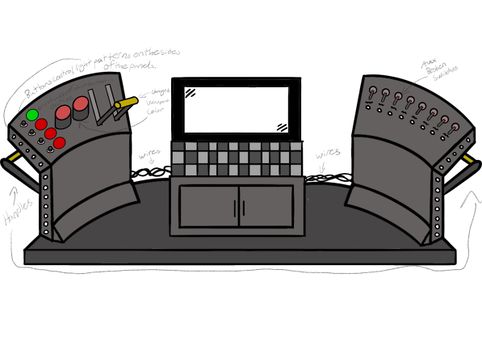2020:Controls
Overall Concept
To do
- Design Due 1/18
Not Started
- Look for handle.
- Pick or buy USB HUB
- Aux Joystick
- Solder in the new pots, make sure to get a consistent orientation
- Secure the pots to the joystick board.
- Design knobs.
- Decide on black vs. white controller, swap guts as required
- Left Panel
- Create viewfinder 3D model
- Finalize lever, generate 3D print files
- Do drawings for model shop - REMEMBER TO ADD NOTES FOR PEMS
- Right Panel
- Do drawings for model shop - REMEMBER TO ADD NOTES FOR PEMS
- Base
- Do drawings for model shop - REMEMBER TO ADD NOTES FOR PEMS
- Laptop Stand
- Do drawings for model shop - REMEMBER TO ADD NOTES FOR PEMS
In Process
- CAD of base.
- CAD of laptop stand.
Completed
- Come up with concept for bling. Need to make sure that we incorporate the broken switches.
- Need to get pots that fit in the XBox controllers (on order).
- CAD of left and right front panel pieces (inside needs to be 1.5", which will give a 1.75" total thickness (1.5" of inside space plus 2 thickness of metal)
- Copy the left panel panel to create a right panel.
- Order pushbuttons and broken switches.
- Left Panel
- Holes for four buttons
- Holes for four button lights (need to determine diameter)
- Add holes to attach viewfinder (need a 'thick' 3D)
- Add cutouts for sliders (wide needs to match the handle)
- Create viewfinder 3D holes
- Add any lettering/cutouts on top edge
- Consider PEM posts to hold in sliders (possibly above and below; would need to move slider cut outs down to be centered top-to-bottom) - Holes added for #6 studs FH-632-4ZI.
- Consider PEM posts in lower/vertical section for PSOC perf board (just keep close together) - Holes added for #6 studs FH-632-4ZI.
- Add TBD cutout for wiring. - Added 0.5" mouse bites
- Need to correct O letter extra (see Cameron)
- Right Panel
- Holes for switches
- Holes for switch LEDs
- Add any lettering/cutouts on top edge
- Add TBD cutout for wiring. - Added 0.5" mouse bites
- Consider PEM posts in lower/vertical section for broken switch board (similar to ones for PSOC perf board on left side) - Holes added for #6 studs FH-632-4ZI.
- Base
- Verify overall width with laptop to make sure it doesn't interfere with Ethernet, USB, etc.
- Round edges on base?
- Add holes for pem screws: side panels and laptop base (suggest offseting lower hole on 'button' face because they will bend that in to weld
- Consider small hole (to fits very small screwdriver or paper clip to be able to press PSOC programming button)
- Laptop Stand
- Verify that laptop fits on the stand.
- Add correct PEM holes (https://catalog.pemnet.com/item/pemsert--self-clinching-flush-fasteners---type-f/sert-self-clinching-flush-fasteners-type-f-unified/f-632-1)
- Add hole for charging cable plug (find gromet: "&qid=1579476263&sr=8-26&th=1 https://www.amazon.com/Gardner-Bender-GHG-1575-4-Inch-Grommets/dp/B000BOBW4S/ref=sr_1_26?keywords=grommet%2B1%22&qid=1579476263&sr=8-26&th=1 need 1" hole)
- Consider another 1" grommet hole on right side for USB cables to get to laptop
- maybe add another cut out for USB cables on side???
- Make sure XBox controllers will fit, ditto for the rest of the stuff (laptop brick) (last year's opening was 4" tall; bottom lip was 0.436" from very bottom)
- Figure out the doors (side doors, sliding doors)
Controls Assignments
Aux
Plan is to use an Xbox controller, but replace the 2 sticks with knobs
- shooter power (knob https://www.digikey.com/product-detail/en/bourns-inc/PTV09A-4025F-B102/PTV09A-4025F-B102-ND/3781133 )
- intake (from floor)
- outtake (from floor)
- spin wheel 3 times
- spin wheel to color specified by FMS
- turret position (knob on Xbox)
- climb: extend arm
- climb: retract arm
- climb: latch hook (if needed)
Bling
- Left panel buttons: https://www.amazon.com/Cylewet-Self-Locking-Latching-Button-CYT1091/dp/B075VBV4QH?ref_=Oct_BSellerC_5739464011_4&pf_rd_p=c0b8340a-5b95-5e70-9244-4375f8dca888&pf_rd_s=merchandised-search-6&pf_rd_t=101&pf_rd_i=5739464011&pf_rd_m=ATVPDKIKX0DER&pf_rd_r=CZCYAFYASCVPTPSCEMTS&pf_rd_r=CZCYAFYASCVPTPSCEMTS&pf_rd_p=c0b8340a-5b95-5e70-9244-4375f8dca888
- 'throttle' from 2 sliders: https://www.digikey.com/product-detail/en/bourns-inc/PTB0143-2010BPB103/PTB0143-2010BPB103-ND/3534166
- Broken swtiches: buy 2 (for a total of 10): https://www.amazon.com/Nilight-Rocker-Toggle-Switch-Waterproof/dp/B078KBC5VH/ref=sr_1_2_sspa?crid=3HY7GNKTX0GP4&keywords=toggle+switch&qid=1579133656&sprefix=toggle%2Caps%2C143&sr=8-2-spons&psc=1&spLa=ZW5jcnlwdGVkUXVhbGlmaWVyPUEzMkwzNkRWTUswNUI2JmVuY3J5cHRlZElkPUEwOTc1NjcxMUcyWEVNS0g0WDZJOSZlbmNyeXB0ZWRBZElkPUEwNDUyOTAxRFVXWFVSRFJBVzJXJndpZGdldE5hbWU9c3BfYXRmJmFjdGlvbj1jbGlja1JlZGlyZWN0JmRvTm90TG9nQ2xpY2s9dHJ1ZQ==
Useful Links
- Subteam Student/Mentor Photos
- Zero Delay USB Joystick Encoder
- Joystick Controller Board
- Analog Slide Position
- Example push buttons (need to make sure we pick ones that stay pushed; are not momentary):
- Two USB hub options:
PSoC Install (for lights)
PSoC Creator IDE
Download latest "PSoC Creator" from Cypress (http://www.cypress.com/products/psoc-creator-integrated-design-environment-ide) and install it (use Typical install; at end run Updater and maek sure you have the latest stuff)
For user name and password, you can use: mailme@mailinator.com mailme123
Toolkits and Board Driver Install
Get controls2019 from SVN
Run: vcredist_x86.exe
Run: USBSerialSDKSetup.exe (do Typical install; at end run Updater and maek sure you have the latest stuff)
Run: CY8CKIT04942xxSetupOnlyPackage_revSA.exe (do Typical install; at end run Updater and make sure you have the latest stuff)
While you press and hold the SW1 Prog button on the cypress board, plug in the USB cable to the PC (it will take a while for it to install 5 drivers).
Build/Program
Open PSoC Creator (Start -> Programs -> Cypress -> PSoC Creator -> PSoC Creator)
Open project: File -> Open -> Project/Workspace; then browse to Desktop/FRC2019/trunk/controls2019/SCB_Bootloader/SCB_Bootloader.cywrk)
Build project: Build -> Build All Projects
While you press and hold the SW1 Prog button on the cypress board, plug in the USB cable to the PC
Download Boot Loader:
- open programmer: Tools -> Bootloader Host
- set 'File' to C:\Users\Robotics\Desktop\FRC2019\trunk\controls2019\SCB_Bootloader\Bootloadable Blinking LED.cydsn\CortexM0\ARM_GCC_541\Debug\Bootloadable Blinking LED.cyacd
- select the com port for the cypress board
- set Baud to 115200; Data Bits 8; Stop Bits 1; Parity None
- download program: Actions -> Program
Meeting Minutes
1/7
Attendees: Adrian, Jadon, Tanner, Mike, Tristan, Cameron
Work Completed: Brainstormed ideas, came up with favorite design idea and other liked ideas. Complete list of ideas can be viewed at https://docs.google.com/document/d/164eOT3BLDjwwCmvAE6dEmtPM_Dm1WIZeNxB6HL6WMk4/edit?usp=sharing
1/8
Attendees: Adrian, Jadon, Tanner, Dan, Cameron, Tristan
Work Completed: Came up with two improved designs of "Spider-Box" (Plan A and B) that take everyone's suggestions into consideration, started scaled drawing of Plan B (our favorite)
1/9
Attendees: Eric, Byers, MIke, Adrian
Work Completed: Added further detail for the concepts that have been in process and came up with a method to make it. See the Slack channel for a picture.
1/11
Attendees: Eric, Byers, Adrian, Jadon, Tanner, Dan, Cameron,
Work Completed: Went over concepts and got everyone up to speed. Decided on final concept for controls. Started CAD. Figured out that we can put knobs on the Xbox controller. Dissassembled 2018 controls and cleaned up the controls shelf.
1/12
Attendees: Byers, Cameron, Tanner
Work Completed: Worked on bling layout (see overview above). Determined potentiometer for Xbox and ordered. For bing throttle, will use 2 potentiometer slider (they are ordered). Ordered 2 Xbox controllers.
1/14
Attendees: Jadon, Adrian, Tanner, Tristan, Dan, Cameron
Work Completed: Placed space holes on the controls base for the hinges, fixed computer mount design (made as a 3D model before instead of sheet metal), made new assembly with new base and computer mount, started a rough CAD design on a bling panel
1/15
Attendees: Jadon, Cameron, Byers
Work Completed: Xbox controllers and sllider pots came in. Verified Xbox controllers work. Determine depth of side panels needs to be 1.5" (between surfaces). Re-did drawings to be based on Harris template. Cleaned up bling list because some were too big to fit. Added link for broken switches. Fixed CAD designs and changed them from normal sheet metal to harris sheet metal. Updated the bling drawing with a *NEW FEATURE* and found buttons for the bling panel.
1/16
Attendees: Eric
Work Completed: Worked on bling panel.
1/18
Attendees: Cameron, Daniel, Byers, Eric, Tanner, Jadon
Work Completed: Updated the layout. Added details to the bling and Aux panels. Made lever and handle designs. Came to the decision of having one to one led lights on the sides of the panels with smaller LED lenses.
1/19
Attendees: Dan, Byers
Work Completed: properly named files. copied left panel to right & added to assembly. added button holes to left. added button & leds holes to right. round base and sharp corners. narrowed base 2". adjusted laptop base and bent flanges inward. beefed up assembly. added more detail to laptop for connections. corrected power supply & added to assembly. added holes to laptop support.
1/21
Attendees: Jadon, Tanner, Dan
Work Completed: Added Slide holes to left panel. Updated Handel Design and added it to the assembly. Added PEM holes to the base (having trouble aligning them to the laptop support). Found possible USB hub options to be decided on.
1/22
Attendees: Jadon, Cameron, Byers
Work Completed: finished bling panel layout and holes. all pem screw holes on base. adjusted size of lever. verified sizes of buttons & switches. mostly done with wording.
1/23
Attendees: Dan, Tanner, Eric
Work Completed: Made and attached view finder. Added wire holes in the left and right panel covers. Incresed the size of the laptop support hole. Made changes to the control base. Centered the laptop support hole.
1/25
Attendees:
Work Completed:
1/26
Attendees:
Work Completed:
1/28
Attendees:
Work Completed:
1/29
Attendees:
Work Completed:
1/30
Attendees:
Work Completed:
2/1
Attendees:
Work Completed:
2/2
Attendees:
Work Completed:
2/4
Attendees:
Work Completed:
2/5
Attendees:
Work Completed:
2/6
Attendees:
Work Completed:
2/8
Attendees:
Work Completed:
2/9
Attendees:
Work Completed:
2/11
Attendees:
Work Completed:
2/12
Attendees:
Work Completed:
2/13
Attendees:
Work Completed:
2/15
Attendees:
Work Completed:
2/16
Attendees:
Work Completed:Controls Rules
9.10 OPERATOR CONSOLE
R88. The DRIVER Station software provided by National Instruments (install instructions found here) is the only application permitted to specify and communicate the operating mode (i.e. Autonomous/Teleoperated) and operating state (Enable/Disable) to the ROBOT. The DRIVER Station software must be revision 20.0 or newer.
Teams are permitted to use a portable computing device of their choice (laptop computer, tablet, etc.) to host the DRIVER Station software while participating in competition MATCHES.
R89. The OPERATOR CONSOLE, the set of COMPONENTS and MECHANISMS used by the DRIVERS and/or HUMAN PLAYER to relay commands to the ROBOT, must include a graphic display to present the DRIVER Station diagnostic information. It must be positioned within the OPERATOR CONSOLE so that the screen display can be clearly seen during Inspection and in a MATCH.
R90. Devices hosting the DRIVER Station software must only interface with the Field Management System (FMS) via the Ethernet cable provided at the PLAYER STATION (e.g. not through a switch). Teams may connect the FMS Ethernet cable to their DRIVER Station device directly via an Ethernet pigtail, or with a single-port Ethernet converter (e.g. docking station, USB-Ethernet converter, 9 ROBOT Construction Rules V0 96 of 129 FIRST ® Robotics Competition Thunderbolt-Ethernet converter, etc.). The Ethernet port on the OPERATOR CONSOLE must be easily and quickly accessible.
Teams are strongly encouraged to use pigtails on the Ethernet port used to connect to the FMS. Such pigtails will reduce wear and tear on the device’s port and, with proper strain relief employed, will protect the port from accidental damage.
R91. The OPERATOR CONSOLE must not
A. be longer than 60 in. (~152 cm)
B. be deeper than 14 in. (~35 cm) (excluding any items that are held or worn by the DRIVERS during the MATCH)
C. extend more than 6 ft. 6 in. (~198 cm) above the floor
D. attach to the FIELD (except as permitted by G26)
There is a 54 in. (~137 cm) long by 2 in. (nominal) wide strip of hook-and-loop tape (“loop” side) along the center of the PLAYER STATION support shelf that should be used to secure the OPERATOR CONSOLE to the shelf, per G26. See PLAYER STATION for details.
Please note that while there is no hard weight limit, OPERATOR CONSOLES that weigh more than 30 lbs. (~13 kg.) will invite extra scrutiny as they are likely to present unsafe circumstances.
R92. Other than the system provided by the FIELD, no other form of wireless communications shall be used to communicate to, from, or within the OPERATOR CONSOLE.
Examples of prohibited wireless systems include, but are not limited to, active wireless network cards and Bluetooth devices. For the case of the FIRST Robotics Competition, a motion sensing input device (e.g. Microsoft Kinect) is not considered wireless communication and is allowed.
R93. OPERATOR CONSOLES shall not be made using hazardous materials, be unsafe, cause an unsafe condition, or interfere with other DRIVE TEAMS or the operation of other ROBOTS.