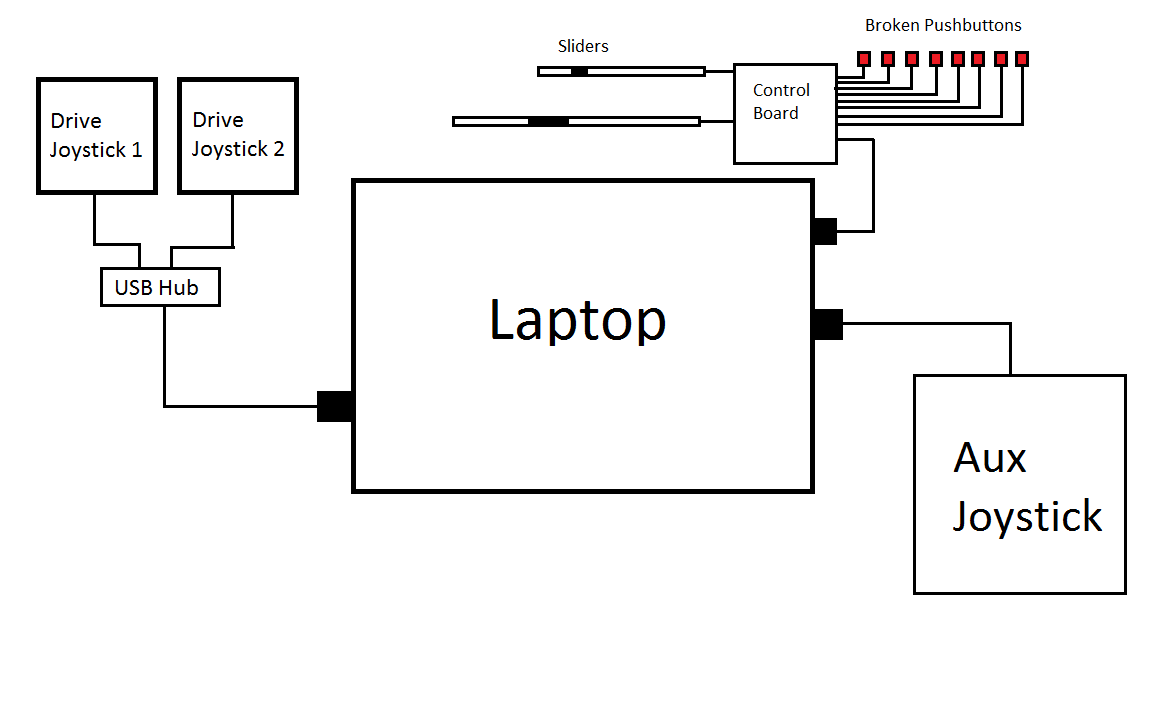2013:Electrical Controls Subteam
From 1511Wookiee
Jump to navigationJump to search
Electrical Controls Design
Resources
Operator Controls:
Joystick 1 (Drive Left)
| Button/Axis | Function |
| 1 | Turbo |
| 2 | Slow |
| 3 | Change to Shooter or Climber Mode (press and hold for Climber mode) |
| 4 | |
| 5 | |
| 6 | Debug Shooter |
| 7 | Debug Climber |
| 8 | |
| 9 | |
| 10 | Debug Target |
| 11 | Debug Drive |
| X-axis | |
| Y-axis | Drive Forward/Drive Backwards (Left Wheels) |
Joystick 2 (Drive Right)
| Button/Axis | Function |
| 1 | Turbo |
| 2 | Slow |
| 3 | Change to Shooter or Climber Mode (press and hold for Climber mode) |
| 4 | |
| 5 | |
| 6 | |
| 7 | |
| 8 | |
| 9 | |
| 10 | |
| 11 | |
| X-axis | |
| Y-axis | Drive Forward/Drive Backwards (Right Wheels) |
Joystick 3 (Aux)
| Button/Axis | Function |
| 1 | Shoot Disc |
| 2 | Feed Mode |
| 3 | Index Disc (Manually control index motor; only used when Storage Broken Switch is set) |
| 4 | Tilt Camera Down |
| 5 | Tilt Camera Up |
| 6 | Deploy |
| 7 | Climb (press and hold during entire climb; climb will stop when released; only used when Auto-Climb Broken Swtich is NOT set) |
| 8 | Control Light Ring |
| 9 | |
| 10 | |
| 11 | |
| X-axis | |
| Y-axis | Manually climb for arm (up/down; only used when Arm Broken Switch is set) |
Joystick 4 (Extended IO)
| Button/Axis | Function |
| 1 | Storage Broken Switch (When broken, the aux driver will use a joystick button to move the fan blade motor (motor moves at constant speed and for the duration the button is pressed.) |
| 2 | Shooter Broken Switch (allow manual power input to shoot) |
| 3 | Lift (Angle Mech) Broken Switch. (When broken, the angle mech can still move either "up" or "down" if over dead center position. |
| 4 | Shooter/Storage Broken Switch (not allowed to shoot mode, control angle, or move storage motor!) |
| 5 | Auto-Climb Broken Switch (When broken, the primary driver will need to align arms with horizontal bars and aux driver willl use buttons to move lifting arms. |
| 6 | Arm Broken Switch (Arms move up/down at set constant speed) |
| 7 | Climbing Completely Broken Switch (Not allowed to climb mode; Set broken when any motors/servors/actuators are broken) |
| 8 | |
| 9 | |
| 10 | |
| 11 | |
| X-axis | Power potentiometer (Slider) |
| Y-axis | Angle Potentiometer (Slider) |
| Area | Type | Description | Operation | Notes | |
| SmartDashboard | Discs in Robot | Set by driver prior to match to indicate how many discs they put in the robot for the match | |||
| SmartDashboard | Camera Crosshairs | Crosshairs that show the center of the robot, to help allign shooter to fire discs appropriatly | This would mostly be a simple line down the middle of the camera feed and across the middle of it to help line up where the disc will shoot. | ||
| SmartDashboard | Angle measuremnet | Angle meter next to on the camera that displays what angle the robot is currently at. This is a slider, but it would also be helpful to have it on the dashboard to make sure angle is where we want it. Would be both a bar with a label next to it. | There are two colors for the bar, red and green. The green will go towards the red (the red will get smaller) as you reach your desired angle. The tip of where the red is is the desired angle, and the green is the current angle. There are also two numbers, one showing desired angle and one showing current angle. | ||
| SmartDashboard | Power meter | Meter next to the camera that shows the robot shooter's current power. Would assist in making sure power is where driver wants it, would be both a bar and a label next to it with a number representing power, scaling from 0 to 100. | There is no real delay for desired power, so this is just shown with one bar. | ||
| SmartDashboard Setup | Team Number | Numberbox | Sets the team number for the robot to set the camera feed. | Should remain constant until we change the IP address of the robot. Should not change very much. | |
| SmartDashboard Setup | Numeric Up/Down (aka spin box) | Delay | Number of seconds before the auto mode starts. The number is from 0 to 9. | ||
| SmartDashboard Setup | Auto-Mode | Select with autonomous mode to run. The number is from 0 to 3. | |||
| SmartDashboard Setup | Using Autonomous | Checkbox to ask if we are using autonomous. | Check to use autonomous, uncheck if you aren't using autonomous. | This has the same effect as selecting mode 0. |
Electrical Controls's Engineering Notebook
Week 1
Week 2
Week 3
Week 4
Week 5
Week 6
Engineering Notebook Templates Available at:Engineering_Notebook_Template
Please Label All Notebook Pages 2013:Electrical Controls XX.XX to avoid confusion.