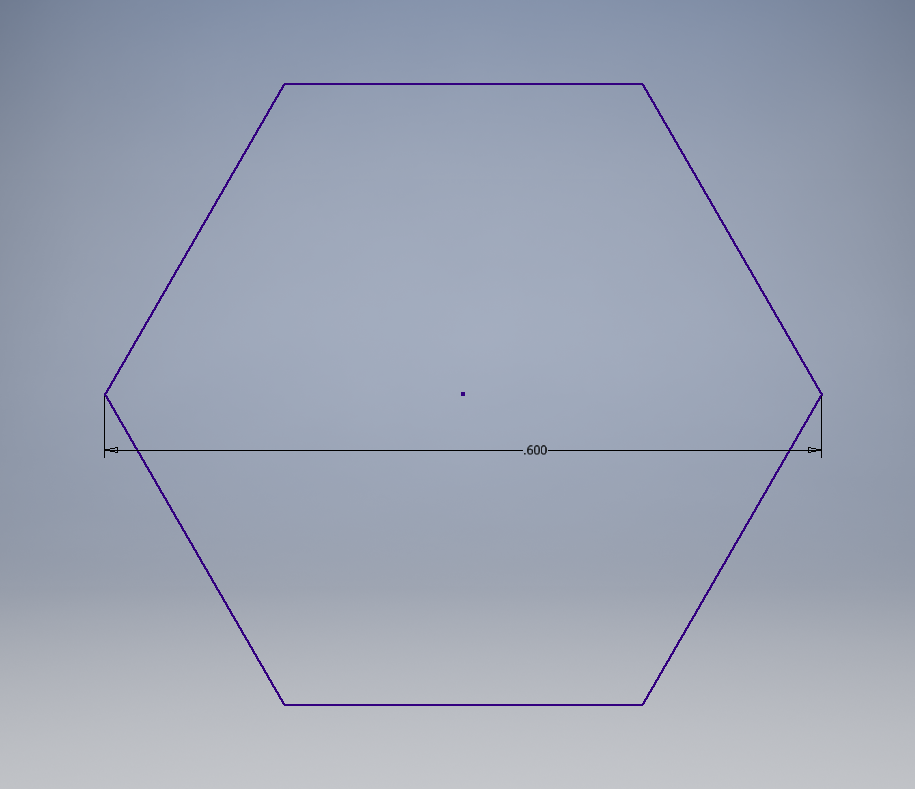Fabrication: Difference between revisions
From 1511Wookiee
Jump to navigationJump to search
Leadership (talk | contribs) |
Tag: visualeditor |
||
| (11 intermediate revisions by 5 users not shown) | |||
| Line 1: | Line 1: | ||
== How To Submit Parts for Fabrication At Harris == | == How To Submit Parts for Fabrication At Harris == | ||
| Line 43: | Line 11: | ||
#*''Machined Parts:'' pieces with intricate surfaces made from a block of aluminum | #*''Machined Parts:'' pieces with intricate surfaces made from a block of aluminum | ||
#<span style="color: #ff0000">Model the part appropriately depending on if the part is Sheetmetal or Machined from a solid part in Inventor:</span> | #<span style="color: #ff0000">Model the part appropriately depending on if the part is Sheetmetal or Machined from a solid part in Inventor:</span> | ||
#*''Sheetmetal Parts:'' | #*''Sheetmetal Parts:'' You '''must''' meet very specific requirements in the design of your part! Read the instructions on the [[Sheetmetal Parts at Harris|Sheetmetal at Harris]] page to configure your part for the required bend radius and material thickness! | ||
#*''Machined Parts:'' | #*''Machined Parts:'' | ||
#<span style="color: #ff0000">Create the necessary | #<span style="color: #ff0000">Create the necessary files for fabrication:</span> | ||
#*''Sheetmetal Parts'': Click this link for steps on generating | #*''Sheetmetal Parts'': Click this link for steps on generating files for '''<span style="font-size: large">[[SHEETMETAL PARTS|Sheetmetal Parts at Harris: Preparing Files for Fabrication]]</span>'''<br/>''-- OR --'' | ||
#*''Machined Parts'': Click this link for steps on generating | #*''Machined Parts'': Click this link for steps on generating the files for '''<span style="font-size: large">[[MACHINED PARTS|Machined Part Files and Documents]]</span>''' | ||
#*Be sure to follow the instructions carefully! Your part will be rejected and not made if you do not follow the instructions! | |||
#<span style="color: #ff0000">Have all files checked by a mentor!</span> | |||
#<span style="color: #ff0000">'''Email''' the required files to aaverill ---AT--- harris --DOT-- com.</span> | #<span style="color: #ff0000">'''Email''' the required files to aaverill ---AT--- harris --DOT-- com.</span> | ||
#* | #*You made the required files in the prior step! | ||
#*;''Sheetmetal Parts'' | |||
''Sheetmetal Parts'' | #*;*[[SHEETMETAL PARTS|.pdf]] (''[[Fabrication - .pdf|old instructions]]'') | ||
#*;*[[SHEETMETAL PARTS|.dxf]] - '''Must be 2000LT''' (''[[Fabrication - .dxf|old instructions]]'') | |||
#*;''Machined Parts'' | |||
#*;*[[Fabrication - .pdf|.pdf]] | |||
#*;*[[Fabrication - .stp|.stp]] | |||
#Update the Google Drive Part & Assembly log to indicate that the part has been sent to Harris for fabrication. | |||
''' | |||
{| style="width: | <!-- | ||
{| style="height:50px;width:760px;" border="1" cellspacing="1.5" cellpadding="1" | |||
|- | |- | ||
! scope="col" | Date Files Emailed | ! scope="col" | Date Files Emailed | ||
| Line 78: | Line 38: | ||
! scope="col" | Received Date | ! scope="col" | Received Date | ||
|} | |} | ||
  | |||
--> | |||
<div class="mw-parser-output"> | |||
== How To 3D Print Parts == | |||
Follow the steps below for proper modeling of 3D printed parts. | |||
If you have any questions, please ask Dave. | |||
=== Steps For 3D Printing [https://docs.google.com/document/d/14irjYK9dBww8BxdWR39N614V5eNRXdvq/edit?usp=sharing&ouid=110982024978805285401&rtpof=true&sd=true (Detailed Instructions)] === | |||
<ol style="line-height: 20.7999992370605px;"> | |||
<li>Open the part file you want to 3D Print</li> | |||
<li>Do an Export --> CAD Format</li> | |||
<li>Change the Save As Type to STL Files (*STL)</li> | |||
<li>In the file Dialog press the Options... button.</li> | |||
<li>Make sure the Format is set to Binary.</li> | |||
<li>Set the Units pull down selector to mm.</li> | |||
<li>Set the Resolution to High.</li> | |||
<li>Leave everything else as default.</li> | |||
<li>Press the OK button.</li> | |||
<li>Back in the file dialog navigate to the location you want to save the file and update the file name. Put 3D printer files in ..\02 Build Season (ROBOT)\10 Shop Drawings\3D Printer.</li> | |||
<li>Press the Save button in the file dialog.</li> | |||
<li>Create a drawing of the part and put it in the shop binder.</li> | |||
<li>Uncheck the box for Export Colors</li> | |||
</ol> | |||
| | ||
''<u>NOTE:</u>'' The dimensions for a clearance hole for 1/2 inch hex axle is .60 inches from a corner of the hexagon to the opposite corner, as per photo below. | |||
[[File:Hexagon.png|RTENOTITLE]] | |||
</div> | |||
== Archives == | == Archives == | ||
*[[2009:Fabrication|2009 Fabrication Page]] | *[[2009:Fabrication|2009 Fabrication Page]] | ||
Latest revision as of 15:25, 5 February 2022
How To Submit Parts for Fabrication At Harris
Follow the steps below for proper modeling and submittal of parts. It is critical to understand the type of part that is being made (sheetmetal or machined) as this will dictate the model generation along with the types of files that will be required in order to physically make the part.
If you have any questions, please ask Amy Averill (aaverill ---AT--- harris --DOT-- com).
Steps For Fabrication
- Determine if the part will be a sheetmetal part or a solid part
- Sheetmetal Parts: flat parts with holes that go all the way through the material, bar stock that needs to be cut to length, flat parts that get bent into a shape
- Machined Parts: pieces with intricate surfaces made from a block of aluminum
- Model the part appropriately depending on if the part is Sheetmetal or Machined from a solid part in Inventor:
- Sheetmetal Parts: You must meet very specific requirements in the design of your part! Read the instructions on the Sheetmetal at Harris page to configure your part for the required bend radius and material thickness!
- Machined Parts:
- Create the necessary files for fabrication:
- Sheetmetal Parts: Click this link for steps on generating files for Sheetmetal Parts at Harris: Preparing Files for Fabrication
-- OR -- - Machined Parts: Click this link for steps on generating the files for Machined Part Files and Documents
- Be sure to follow the instructions carefully! Your part will be rejected and not made if you do not follow the instructions!
- Sheetmetal Parts: Click this link for steps on generating files for Sheetmetal Parts at Harris: Preparing Files for Fabrication
- Have all files checked by a mentor!
- Email the required files to aaverill ---AT--- harris --DOT-- com.
- You made the required files in the prior step!
- Sheetmetal Parts
- .pdf (old instructions)
- .dxf - Must be 2000LT (old instructions)
- Machined Parts
- You made the required files in the prior step!
- Update the Google Drive Part & Assembly log to indicate that the part has been sent to Harris for fabrication.
How To 3D Print Parts
Follow the steps below for proper modeling of 3D printed parts.
If you have any questions, please ask Dave.
Steps For 3D Printing (Detailed Instructions)
- Open the part file you want to 3D Print
- Do an Export --> CAD Format
- Change the Save As Type to STL Files (*STL)
- In the file Dialog press the Options... button.
- Make sure the Format is set to Binary.
- Set the Units pull down selector to mm.
- Set the Resolution to High.
- Leave everything else as default.
- Press the OK button.
- Back in the file dialog navigate to the location you want to save the file and update the file name. Put 3D printer files in ..\02 Build Season (ROBOT)\10 Shop Drawings\3D Printer.
- Press the Save button in the file dialog.
- Create a drawing of the part and put it in the shop binder.
- Uncheck the box for Export Colors
NOTE: The dimensions for a clearance hole for 1/2 inch hex axle is .60 inches from a corner of the hexagon to the opposite corner, as per photo below.