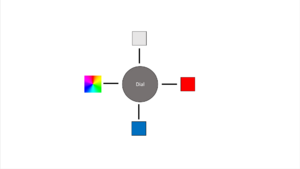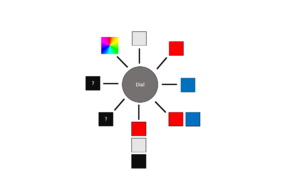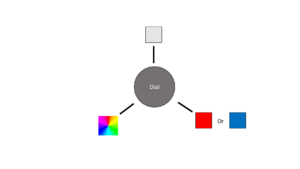2022:Controls: Difference between revisions
Programming (talk | contribs) Tag: visualeditor |
Tag: visualeditor |
||
| Line 150: | Line 150: | ||
<span style="font-size:large">1/18</span> | <span style="font-size:large">1/18</span> | ||
Attendees: Colin, Sam, Eric | Attendees: Colin, Sam, Eric, Noah | ||
Work Completed: | Work Completed: | ||
Revision as of 16:54, 18 January 2022
About how much everything weights
- The Laptop: 6.12 lbs.
- The Metal Base with Controls: 5.09 lbs. x2
- The Controller (as PS5 or Xbox): 0.5 lbs. x2
- The Suitcase: 7.3 lbs.
- Everything will sum up to about 17.3 lbs. (if u add plus one more metal base and one more controller)
LED lights idea's
- The question marks mean that the driver or the team would decide what they would want.
Broken switches controls layout (CAD)
File:Controls v7 (Better Layout).iptFile:Controls v6.5 layout alternate.ipt
Possible switches we would need
- https://www.digikey.com/en/products/detail/switch-components/TD1-1A-DC-3-M/11492708
- https://www.digikey.com/en/products/detail/e-switch/100SP1T6B11M2QEH/378839
- https://www.digikey.com/en/products/detail/apem-inc/631NH-2/1280312
- https://www.digikey.com/en/products/detail/switch-components/TD1-1A-DC-3-R/11492919
- https://www.digikey.com/en/products/detail/switch-components/TD1-1A-DC-3-B/11492895
Measurements for switches
- https://www.nteinc.com/switches/pdf/toggle-illum.pdf#page=1
- https://www.nteinc.com/switches/pdf/toggle-illum.pdf#page=2
- https://www.onpowbutton.com/download/2015020911103373499.pdf#page=3
- https://www.nkkswitches.com/pdf/stoggleslowcap.pdf#page=4
Overall Concept
Ideas
- https://ccntservice.airbus.com/apps/cockpits/a380/
- https://www.google.com/search?q=instrument+panel+screen+cockpits&safe=active&rlz=1C1GCEA_enUS988US988&source=lnms&tbm=isch&sa=X&ved=2ahUKEwjJypDp1bT1AhUQlIkEHZhLAqcQ_AUoAnoECAIQBA&biw=2048&bih=1010&dpr=1.25&surl=1#imgrc=1d8bVQjBNyXwbM
- https://www.google.com/search?q=instrument+panel+screen+cockpits&safe=active&rlz=1C1GCEA_enUS988US988&source=lnms&tbm=isch&sa=X&ved=2ahUKEwjJypDp1bT1AhUQlIkEHZhLAqcQ_AUoAnoECAIQBA&biw=2048&bih=1010&dpr=1.25&surl=1#imgrc=RzuDufz4GFshIM
- https://www.google.com/search?q=instrument+panel+screen+cockpits&safe=active&rlz=1C1GCEA_enUS988US988&source=lnms&tbm=isch&sa=X&ved=2ahUKEwjJypDp1bT1AhUQlIkEHZhLAqcQ_AUoAnoECAIQBA&biw=2048&bih=1010&dpr=1.25&surl=1#imgrc=RzuDufz4GFshIM&imgdii=LS5luSMymSLzhM
- https://www.google.com/search?q=instrument+panel+screen+cockpits&safe=active&rlz=1C1GCEA_enUS988US988&source=lnms&tbm=isch&sa=X&ved=2ahUKEwjJypDp1bT1AhUQlIkEHZhLAqcQ_AUoAnoECAIQBA&biw=2048&bih=1010&dpr=1.25&surl=1#imgrc=RzuDufz4GFshIM&imgdii=LS5luSMymSLzhM
- suitcases:
- https://www.amazon.com/gp/slredirect/picassoRedirect.html/ref=sspa_dk_rhf_search_pt_sub_6?ie=UTF8&adId=A097990730AYJC65UKVRS&adOffset=0&qualifier=1642360206&id=2227095588892004&widgetName=sp_rhf_search&url=%2FReplacement-Luggage-Suitcase-Plastic-Replace%2Fdp%2FB07K5BHSLG%3Fpsc%3D1%26pd_rd_w%3DiqcNo%26pf_rd_p%3D25248977-401c-428a-bf0f-e1aa228a5886%26pf_rd_r%3D45TPGP0EMQ2Y1ANTBEE1%26pd_rd_r%3Db3206c38-bb7d-498d-8aa6-f55c6443e141%26pd_rd_wg%3Dyxe0k%26ref_%3Dsspa_dk_rhf_search_pt_sub_6
- https://www.amazon.com/Rockland-20-Polycarbonate-Carry-Camo/dp/B00DQRQYZY/ref=sr_1_17?crid=2ZRSPL4CG0MQY&keywords=amazon+suitcase+14+in+deep+hard+shell&qid=1642360628&s=apparel&sprefix=amazon+suitcase+14+in+deep+hard+cheel%2Cfashion-luggage%2C55&sr=1-17
- https://www.amazon.com/COOLIFE-Luggage-Suitcase-Hardshell-Lightweight/dp/B01M0AN6E7/ref=sr_1_54?crid=2ZRSPL4CG0MQY&keywords=amazon+suitcase+14+in+deep+hard+shell&qid=1642360848&s=apparel&sprefix=amazon+suitcase+14+in+deep+hard+cheel%2Cfashion-luggage%2C55&sr=1-54
- actual suitcase that we will use:
- https://www.amazon.com/AmazonBasics-Hardside-Spinner-Luggage-20-Inch/dp/B071VG5N9D/ref=sr_1_4?crid=1DWX1Z69LEUXS&keywords=amazonbasics%2Bhard%2Bshell&qid=1642364918&s=apparel&sprefix=amazon%2Bbasics%2Bhard%2Bshell%2Cfashion-luggage%2C50&sr=1-4&th=1
To do
- At diner prepare to present the model and explain everything to the people. Answer peoples questions if they have any. take in notes on comments or what they think we should add.
Not Started
In Process
- Need to order PS4/PS5 controller (PS4 controller)
- Need to order longer USB cables for PS4/PS5 controller (Amazon.com: 2 Pack 10FT PS5 USB C Cord)
- Try to design for 3-D printing toggle switches and dials.
Completed
- Using PS4/PS5 (or Xbox if PS not possible) for primary driver [was confirmed with Isaac on 1/15/22]
- PS4/PS5 control works with Windows 10 (PS4 to PC; PS5 to PC)
- If you haven't before check out the controls in the closet.
- Brainstorm themes/concepts, be ready Saturday to share.
- Research joysticks.
- If we are going to do a swerve drive we need to understand how it will be controlled.
- Keep finding switches we are going to use look over what we have in the shop put them in a separate box so we know we have to use them, such as collecting data sheets and measurements. Put them in the wiki.
- After we present(didn't present yet), we should give the suitcase back to Niccole, and put the pieces inside back in place.
Controls Assignments
Aux
Drive
Bling
Useful Links
- Subteam Student/Mentor Photos
- Zero Delay USB Joystick Encoder
- Joystick Controller Board
- Analog Slide Position
- Example push buttons (need to make sure we pick ones that stay pushed; are not momentary):
- Two USB hub options:
PSoC Creator IDE
- Download latest "PSoC Creator" from Cypress (http://www.cypress.com/products/psoc-creator-integrated-design-environment-ide) and install it (use Typical install; at end run Updater and maek sure you have the latest stuff)
- For user name and password, you can use: mailme@mailinator.com mailme123
Toolkits and Board Driver Install
- Get controls2019 from SVN
- Run: vcredist_x86.exe
- Run: USBSerialSDKSetup.exe (do Typical install; at end run Updater and maek sure you have the latest stuff)
- Run: CY8CKIT04942xxSetupOnlyPackage_revSA.exe (do Typical install; at end run Updater and make sure you have the latest stuff)
- While you press and hold the SW1 Prog button on the cypress board, plug in the USB cable to the PC (it will take a while for it to install 5 drivers).
Build/Program
- Open PSoC Creator (Start -> Programs -> Cypress -> PSoC Creator -> PSoC Creator)
- Open project: File -> Open -> Project/Workspace; then browse to Desktop/FRC2020/trunk/controls/SCB_Bootloader/SCB_Bootloader.cywrk)
- Build project: Build -> Build All Projects
- While you press and hold the SW1 Prog button on the cypress board, plug in the USB cable to the PC
- Download Boot Loader:
- open programmer: Tools -> Bootloader Host
- set 'File' to C:\Users\Robotics\Desktop\FRC2020\trunk\controls\SCB_Bootloader\Bootloadable Blinking LED.cydsn\CortexM0\ARM_GCC_541\Debug\Bootloadable Blinking LED.cyacd
- select the com port for the cypress board
- set Baud to 115200; Data Bits 8; Stop Bits 1; Parity None
- download program: Actions -> Program
Meeting Minutes
1/15
Attendees: Colin, Sam, Olga, Mr. Byers
Work Completed:
- confirmed primary controller
- looked at controls from prior years
- sketching concepts
1/16
Attendees: Colin, Sam, Olga, Noah, Eric.
Work Completed:
- Found suitcase
- Found way to make suitcase work
- confirmed that we are using two controllers ( probably ps5 )
- Worked out design
- Got measurements
- Started CAD work
- measured buttons
1/18
Attendees: Colin, Sam, Eric, Noah
Work Completed:
- Basic design for control plate made in CAD.
1/19
Attendees:
Work Completed:
1/20
Attendees:
Work Completed:
1/22
Attendees:
Work Completed:
1/23
Attendees:
Work Completed:
1/25
Attendees:
Work Completed:
1/26
Attendees:
Work Completed:
1/27
Attendees:
Work Completed:
1/29
Attendees:
Work Completed:
1/30
Attendees:
Work Completed:
2/1
Attendees:
Work Completed:
2/2
Attendees:
Work Completed:
2/3
Attendees:
Work Completed:
2/5
Attendees:
Work Completed:
2/6
Attendees:
Work Completed:
2/8
Attendees:
Work Completed:
2/9
Attendees:
Work Completed:
2/10
Attendees:
Work Completed:
2/12
Attendees:
Work Completed:
2/13
Attendees:
Work Completed:
2/15
Attendees:
Work Completed:
2/16
Attendees:
Work Completed:
2/17
Attendees:
Work Completed:
2/19
Attendees:
Work Completed:
2/20
Attendees:
Work Completed:
Controls Rules
9.9 OPERATOR CONSOLE R901 *Use the specified Driver Station Software. The Driver Station Software provided by National Instruments (install instructions found here) is the only application permitted to specify and communicate the operating mode (i.e. AUTO/TELEOP) and operating state (Enable/Disable) to the ROBOT. The Driver Station Software must be version 22.0 or newer.
Teams are permitted to use a portable computing device of their choice (laptop computer, tablet, etc.) to host the Driver Station Software while participating in MATCHES.
R902 *The OPERATOR CONSOLE must have a visible display. The OPERATOR CONSOLE, the set of COMPONENTS and MECHANISMS used by the DRIVERS and/or HUMAN PLAYERS to relay commands to the ROBOT, must include a graphic display to present the Driver Station Software diagnostic information. It must be positioned within the OPERATOR CONSOLE so that the screen display can be clearly seen during inspection and in a MATCH.
R903 *Connect FMS Ethernet directly to the OPERATOR CONSOLE. Devices hosting the Driver Station Software must only interface with the FMS via the Ethernet cable provided at the DRIVER STATION (e.g. not through a switch). Teams may connect the FMS Ethernet cable to the device running the Driver Station Software directly via an Ethernet pigtail, or with a single-port Ethernet converter (e.g. docking station, USB-Ethernet converter, Thunderbolt-Ethernet converter, etc.). The Ethernet port on the OPERATOR CONSOLE must be easily and quickly accessible.
Teams are strongly encouraged to use pigtails on the Ethernet port used to connect to the FMS. Such pigtails will reduce wear and tear on the device’s port and, with proper strain relief employed, will protect the port from accidental damage.
R904 *OPERATOR CONSOLE physical requirements. The OPERATOR CONSOLE must not A. be longer than 5 ft. (~152 cm), B. be deeper than 1 ft. 2 in. (~35 cm) (excluding any items that are held or worn by the DRIVERS during the MATCH), C. extend more than 6 ft. 6 in. (~198 cm) above the floor, or D. attach to the FIELD (except as permitted by G301).
There is a 4 ft. 6 in. (~137 cm) long by 2 in. (nominal) wide strip of hook-and-loop tape (“loop” side) along the center of the DRIVER STATION support shelf that should be used to secure the OPERATOR CONSOLE to the shelf, per G301. See DRIVER STATION for details.
Please note that while there is no hard weight limit, OPERATOR CONSOLES that weigh more than 30 lbs. (~13 kg.) will invite extra scrutiny as they are likely to present unsafe circumstances.
R905 *FIELD wireless only. Other than the system provided by the FIELD, no other form of wireless communications shall be used to communicate to, from, or within the OPERATOR CONSOLE.
Examples of prohibited wireless systems include, but are not limited to, active wireless network cards and Bluetooth devices. For the case of the FIRST Robotics Competition, a motion sensing input device (e.g. Microsoft Kinect) is not considered wireless communication and is allowed.
R906 *No unsafe OPERATOR CONSOLES. OPERATOR CONSOLES shall not be made using hazardous materials, be unsafe, cause an unsafe condition, or interfere with other DRIVE TEAMS or the operation of other ROBOTS.